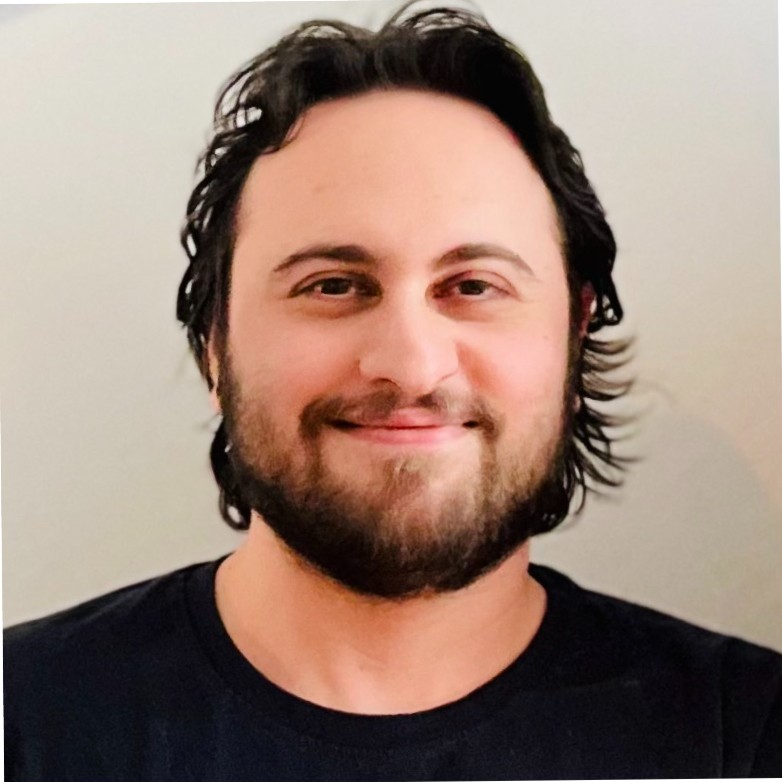Deploy openSUSE Leap15 VM in Kubernetes using KubeVirt
Introduction
If you think that Kubernetes is a cluster for managing
containers, then you are dead wrong. Kubernetes is a cluster
for managing Pods. In most cases, a Pod is considered to be
an abstraction of an container object, so Pod talks to
Docker and they know each other. What happens though when
we introduce a new guy called libvirt and we learn Pod
to talk to it? We have KubeVirt. KubeVirt is the
technology that allows Kubernetes to be a cluster for
both containers and virtual-machines!
What’s the use-case?
In the next 5 years it’s expected that lot’s of companies will try to migrate their applications and services from monotlith into microservices. Now, we all now that for most of them, this is a very difficult thing to do. Especiall when there are services running in machines that they haven’t been touched in years… So, what will happen is that all these companies are doomed to have 2 infrastractures. One infrastructure based on what they already do (e.g. OpenStack) and one with containers and Kubernetes. Now, this project, KubeVirt comes into play and tells them that you just need one infrastructure in Kubernetes. In case you have any VM, they can easily be migrated to run in Kubernetes – that’s it.
Install Minikube
Wait… why?
In this guide, I am going to use minikube simply because this is the fastest way to deploy a k8s cluster and do some dirty testing. Now, this is not just my opinion but in general, minikube is considered to be the hello-world of Kubernetes. Actually, it’s nothing more than a toolbox which we are using via the command line in order to setup a local k8s cluster. However, this is not going to be a cluster similar to the ones of AWS or Azure, but a small single-node cluster for educational purposes – which seems to be quite enough for someone who wants just to have a taste of Kubernetes or test his own apps locally.
Since, the purpose of this article is not to show you the features of Kubernetes which are related to the management of applications in a multi-node environment, it’s sure more than enough to demo the basic functionality of KubeVirt. Also another reason I prefered to use minikube in this article is simply because it’s cross-platform. So, if you are using Mac or Windows PC, you can still follow this guide. Last thing, is that with minikube our Kubernetes cluster is always running with the latest bleeding-edge version of Kubernetes, so you can be up to date with the modern stuff and also keep an eye on the documentation. So, if we can be updated and also learn something in the meantime, then why-not?
KVM Configuration (you should have but you never did)
As I said, there are many ways that someone can install a Kubernetes cluster. Everyone nowadays re-invents the wheel by offering their own N-th-kubernetes installer. Anyway, in this article I have decided we are going to use Minikube purely because of lazyness, so if you feel more adventourus than me, feel free to deploy Kubernetes in whatever way makes you happy.
Minikube requires some kind of virtualization technology to be present, so since we are in Linux, there’s no better choice than KVM. To install KVM in openSUSE, do the following in YaST:
Start YaST and choose Virtualization. Install Hypervisor and Tools.
Select KVM server and KVM tools because we want to have a libvirt based management stack. Confirm with Accept.
To enable normal networking for the VM Guest, using a network bridge is recommended. YaST offers to automatically configure a bridge on the VM Host Server. Agree to do so by choosing Yes. In case you have problems with setting up your bridge, use my create_bridge script.
~/github/uzful-scripts # ./create_bridge.sh
Main Interface: enp0s25
YaST Interface ID: 0
Creating bridge...
Bridge Interface: br0
YaST bridge ID: 2
# To restore back to the original state, do:
yast lan delete id=2
yast lan edit id=0 bootproto='dhcp'
By now, you should have installed the following packages:
rpm -q libvirt-daemon-qemu qemu-kvm
and also a perfectly working bridge interface:
br0: flags=4163<UP,BROADCAST,RUNNING,MULTICAST> mtu 1500
inet 192.168.178.136 netmask 255.255.255.0 broadcast 192.168.178.255
ether d0:50:99:83:db:5f txqueuelen 1000 (Ethernet)
RX packets 192 bytes 29515 (28.8 KiB)
RX errors 0 dropped 39 overruns 0 frame 0
TX packets 123 bytes 12889 (12.5 KiB)
TX errors 0 dropped 0 overruns 0 carrier 0 collisions 0
Then let’s make sure that any normal user is able to connect and interact with libvirt, without any need for root priviledges. First off, we configure the sockets to be owned and be accessible by a certain group (e.g. libvirt group). Before doing that, make sure that the group libvirt already exists in your system:
getent group | grep libvirt
libvirt:x:462
If it doesn’t exist, then just create it:
root # groupadd libvirt
Now, make your normal user is part of libvirt group:
sudo usermod --append --groups libvirt $(whoami)
# Verification:
grep $(whoami) /etc/group | grep libvirt
libvirt:x:462:drpaneas
Also, we need to change the configuration which is
related to the access of the Unix socket. The group
ownership should be libvirt, the permissions for the
socket should be srwxrwx--- and lasty disable other
authentication methods in order to handle this solely
by the socket permissions itself. To do all of those,
change the configuration in /etc/libvirt/libvirtd.conf
as follows:
# grep ^[^#] /etc/libvirt/libvirtd.conf
unix_sock_group = "libvirt"
unix_sock_dir = "/var/run/libvirt"
auth_unix_rw = "none"
After configuring the socket. Let’s do the same
for qemu. Edit /etc/libvirt/qemu.conf and change the
configuration as follows:
# grep ^[^#] /etc/libvirt/qemu.conf
security_default_confined = 0
user = "drpaneas" # <--- put your normal user username
group = "libvirt"
dynamic_ownership = 1
Then, make your normal user a member of
the group kvm:
usermod --append --groups kvm $(whoami)
# Verification
grep $(whoami) /etc/group | grep kvm
kvm:x:484:qemu,drpaneas
This step is needed to grant access to /dev/kvm,
which is required to start VM Guests as drpaneas.
To take the changes into effect, restart libvirtd:
root # systemctl restart libvirtd
# Verification
root # systemctl is-active libvirtd
active
From now on, drpaneas is able to communicate with
virsh. You can test this, to make sure of it:
drpaneas@localhost:~> virsh -c 'qemu:///system' list
Id Name State
----------------------------------------------------
Install KVM2 driver plugin for docker machine
Typically, we would use kvm driver but by the time of writing this
blogspot, it’s considered deprecated. This is why we are going to use
the new modern kvm2 driver. To install it, type the following:
curl -LO https://storage.googleapis.com/minikube/releases/latest/docker-machine-driver-kvm2 && chmod +x docker-machine-driver-kvm2 && sudo mv docker-machine-driver-kvm2 /usr/bin/
Make no mistake here: this is not a binary, but a docker machine plugin.
These are not intended to be invoked directly, but use them through the
main docker-machine binary. This is the one that minikube uses.
Install Minikube
Unfortunatelly, there is no minikube package in our official repositories. The Containers Team is building one, which you can use it if you add their repository – however I would strongly advise you to avoid it. Simply because the version that is maintained there is quite old compared to the upstream. So, the only option in that case is to pick-up the upstream binary directly:
curl -Lo minikube https://storage.googleapis.com/minikube/releases/latest/minikube-linux-amd64 && chmod +x minikube && sudo mv minikube /usr/local/bin/
Deploy Kubernetes 1.9 or later
Using minikube we are going to deploy a Kubernetes cluster. This will utilize KVM and run a single-node cluster inside a virtual-machine.
drpaneas@localhost:~> minikube start --vm-driver=kvm2
Starting local Kubernetes v1.9.0 cluster...
Starting VM...
Downloading Minikube ISO
142.22 MB / 142.22 MB [============================================] 100.00% 0s
Getting VM IP address...
Moving files into cluster...
Downloading localkube binary
162.41 MB / 162.41 MB [============================================] 100.00% 0s
0 B / 65 B [----------------------------------------------------------] 0.00%
65 B / 65 B [======================================================] 100.00% 0sSetting up certs...
Connecting to cluster...
Setting up kubeconfig...
Starting cluster components...
Kubectl is now configured to use the cluster.
Loading cached images from config file.
If everything went smoothly, you should be able to see your minikube virtual-machine running:
drpaneas@localhost:~> virsh -c 'qemu:///system' list
Id Name State
----------------------------------------------------
2 minikube running
JFYI whenever you want to get rid of it:
# minikube stop
Stopping local Kubernetes cluster...
Machinestopped.
# minikube delete
Deleting local Kubernetes cluster...
Machine deleted
Talk with the cluster
In order to communicate and interact with the Kubernetes cluster,
we need kubectl – kubecontrol, which is nothing more than just
a client which talks with our cluster using the command-line. This
time, openSUSE does provide a package, so let’s trust our maintainers
in this:
Install Kubectl
zypper -n install kubernetes-client
# kubectl cluster-info
Kubernetes master is running at https://192.168.39.11:8443
To further debug and diagnose cluster problems, use 'kubectl cluster-info dump'.
# kubectl get nodes
NAME STATUS ROLES AGE VERSION
minikube Ready <none> 4m v1.9.0
drpaneas@localhost:~> kubectl get --all-namespaces pods
NAMESPACE NAME READY STATUS RESTARTS AGE
kube-system kube-addon-manager-minikube 1/1 Running 0 5m
kube-system kube-dns-54cccfbdf8-89c9t 3/3 Running 0 5m
kube-system kubernetes-dashboard-77d8b98585-hml7r 1/1 Running 0 5m
kube-system storage-provisioner 1/1 Running 0 5m
In case you are more of a visual guy, open the Kubernetes Dashboard:
minikube dashboard
Opening kubernetes dashboard in default browser...
Deploy KubeVirt
With minikube running, you can easily deploy KubeVirt. If you want to know more about it just read the online documentation
$ export VERSION=v0.3.0
$ kubectl create -f https://github.com/kubevirt/kubevirt/releases/download/$VERSION/kubevirt.yaml
Note: The initial deployment to a new minikube instance can take a long time, because a number of containers have to be pulled from the internet. Use
watch kubectl get --all-namespaces podsto monitor the progress.
Expected output:
clusterrole "kubevirt-controller" created
serviceaccount "kubevirt-controller" created
serviceaccount "kubevirt-privileged" created
clusterrolebinding "kubevirt-controller" created
clusterrolebinding "kubevirt-controller-cluster-admin" created
clusterrolebinding "kubevirt-privileged-cluster-admin" created
customresourcedefinition "virtualmachines.kubevirt.io" created
customresourcedefinition "virtualmachinereplicasets.kubevirt.io" created
deployment "virt-controller" created
daemonset "virt-handler" created
customresourcedefinition "virtualmachinepresets.kubevirt.io" created
customresourcedefinition "offlinevirtualmachines.kubevirt.io" created
At the end you should have these extra pods:
kube-system virt-controller-5c74754ddd-clshx 1/1 Running 0 50s
kube-system virt-controller-5c74754ddd-xgk7m 0/1 Running 0 50s
kube-system virt-handler-5bcl4 1/1 Running 0 50s
Please notice that virt-controller-5c74754ddd-xgk7m is not running
and this is OK. This is because this controller is just a hot-standby
in case that the primary controller (virt-controller-5c74754ddd-clshx)
has an issue.
Download openSUSE Leap 15
Go to the official openSUSE website and download the new Leap 15 ISO:
wget https://download.opensuse.org/distribution/leap/15.0/iso/openSUSE-Leap-15.0-DVD-x86_64-Current.iso
Install the PVC plugin
KubeVirt works using PVCs – Persistent Volume Claim – and the easiest way to create them is by using fabian’s plugin:
curl -L https://github.com/fabiand/kubectl-plugin-pvc/raw/master/install.sh | bash
Create leap15 PVC
In order to create a new PVC called leap15 with a size of 10Gi and copy the local ISO into a file called disk.img on the new PVC.
$ kubectl plugin pvc create leap15 1Gi $PWD/openSUSE-Leap-15.0-DVD-x86_64-Current.iso disk.img
Creating PVC
persistentvolumeclaim "leap15" created
Populating PVC
pod "leap15" created
total 3168260
3168260 -rw-r--r-- 1 1000 users 3.0G Mar 13 17:12 disk.img
Cleanup
pod "leap15" deleted
Upload the VM
Create the object leap15.yaml:
apiVersion: kubevirt.io/v1alpha1
kind: VirtualMachinePreset
metadata:
name: large
spec:
selector:
matchLabels:
kubevirt.io/size: large
domain:
resources:
requests:
memory: 8Gi
---
apiVersion: kubevirt.io/v1alpha1
kind: OfflineVirtualMachine
metadata:
name: leap
spec:
running: true
selector:
matchLabels:
guest: leap
template:
metadata:
labels:
guest: leap
kubevirt.io/size: large
spec:
domain:
devices:
disks:
- name: leap
volumeName: leap
disk:
bus: virtio
volumes:
- name: leap
persistentVolumeClaim:
claimName: leap15
Now apply this object specification using kubectl:
kubectl apply -f leap15.yaml
Connect to your Virtual-Machine
That’s it, your VM should now be online, converted into a Kubernetes Pod object:
drpaneas@localhost:~/Documents> kubectl get pods
NAME READY STATUS RESTARTS AGE
virt-launcher-leap-ht7zb 1/1 Running 0 24m
Download virtctl
To connect to our VM, we need VNC, and especially virtctl:
export VERSION=v0.3.0
curl -L -o virtctl https://github.com/kubevirt/kubevirt/releases/download/$VERSION/virtctl-$VERSION-linux-amd64
chmod +x virtctl
Now, try to connect:
# Connect to the serial console
$ ./virtctl console --kubeconfig ~/.kube/config leap
# Connect to the graphical display
$ ./virtctl vnc --kubeconfig ~/.kube/config leap

To sum up, this is just a project in a very early stage. The virtual-machines are running in emulation mode, which makes them horribly slow. However, performance drop is affected by a regression due to refactoring – but they will soon fix it, so stay tuned!
In the end of it, I hope you guys liked that project and go over KubeVirt GitHub page and click at Star to support the devs.
Have fun, Panos